Overview of the School Management System
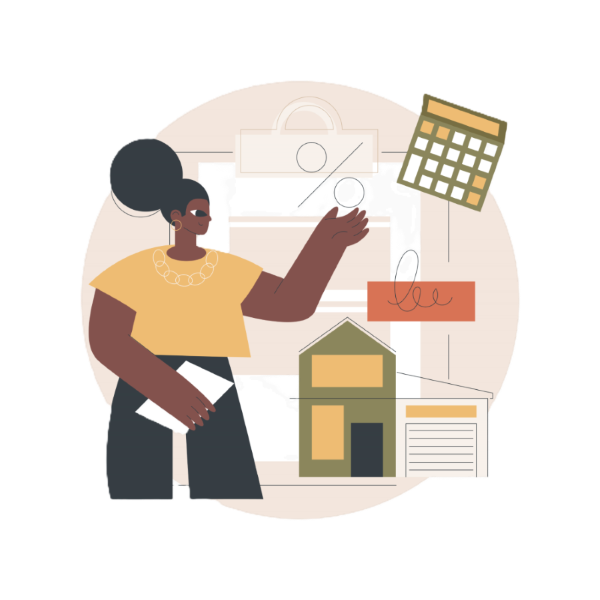
Welcome to the School Management System documentation. This innovative system is designed to streamline and optimize the management of school activities, ensuring a seamless experience for administrators, teachers, and students alike. By integrating various functionalities into a single platform, the system enhances operational efficiency and fosters a collaborative educational environment.
Key Features
- Student Enrollment: The system simplifies the enrollment process with an intuitive interface that allows for easy registration and management of student information. Administrators can track enrollment statistics and manage student records efficiently.
- Course Management: Administrators and teachers can create, modify, and manage courses, schedules, and curriculum. The system allows for easy assignment of teachers to courses and provides students with a clear view of their schedules and available classes.
- Attendance Tracking: The system enables teachers to take attendance quickly and accurately. Automated reports help identify trends in attendance, allowing for timely interventions when necessary.
- Grade Management: Teachers can input grades and provide feedback directly through the system. Students can access their grades in real-time, promoting transparency and encouraging academic accountability.
- Communication Tools: The system includes built-in messaging and notification systems that facilitate communication between teachers and students. Announcements, reminders, and important updates can be shared instantly.
- Reporting and Analytics: Generate comprehensive reports on student performance, attendance, and other key metrics. Administrators can analyze data to inform decision-making and improve educational outcomes.
- Library Management: Manage library resources, track book loans, and facilitate access to educational materials. Students can search for and reserve books online, enhancing their learning experience.
- Extracurricular Activities: Organize and manage extracurricular activities, clubs, and events. The system allows students to sign up for activities, view schedules, and receive updates.
- Fee Management: Streamline the fee collection process with automated billing and payment tracking. Administrators can generate invoices, track payments, and send reminders to students.
- User Management: Manage user roles and permissions effectively. The system allows administrators to create user accounts for teachers, staff, and students, ensuring that everyone has appropriate access to the system's features.
- Mobile Access: The system is designed to be mobile-friendly, allowing users to access important information and features from their smartphones or tablets, ensuring flexibility and convenience.
Benefits of the System
The School Management System offers numerous benefits, including:
- Increased Efficiency: Automating administrative tasks reduces the workload for staff, allowing them to focus on more strategic initiatives.
- Improved Communication: Enhanced communication tools foster collaboration among teachers and students, leading to a more engaged learning environment.
- Data Accuracy and Security: Centralized data management ensures that student records are accurate and secure, minimizing the risk of data loss or mismanagement.
- Enhanced Student Engagement: By providing students with easy access to their academic information and resources, the system encourages active participation in their education.
- Customizable and Scalable: The system can be tailored to meet the specific needs of different educational institutions, making it suitable for schools of all sizes.
- Real-Time Updates: The system provides real-time updates on grades, attendance, and announcements, ensuring that students and teachers are always informed.
- Resource Optimization: By managing resources effectively, the system helps schools reduce costs and allocate funds more efficiently.
- Enhanced Parental Involvement: While parents are not included in this overview, the system can facilitate communication with them, should that be a future consideration, enhancing their involvement in the educational process.
Conclusion
In conclusion, the School Management System is a comprehensive solution that addresses the diverse needs of educational institutions. By integrating essential features into a single platform, it empowers administrators, teachers, and students to manage school activities effectively and efficiently. This system not only enhances operational workflows but also fosters a collaborative and engaging educational environment, ultimately contributing to improved academic outcomes and student success.
Getting Started
To get started with the School Management System, follow these simple steps:
Creating an Account
To create an account, follow these steps:
- Visit the Sign-Up Page: Navigate to the sign-up page of the School Management System. You can usually find a link to this page on the homepage or the login page.
- Fill in Your Details: Provide the required information in the registration
form. The fields typically include:
- First Name: Your given name.
- Last Name: Your family name.
- Username: A unique identifier for your account. Choose something memorable but not easily guessable.
- Email Address: A valid email address that you have access to. This will be used for account verification and password recovery.
- Password: Create a strong password that meets the security requirements (at least 8 characters, including a number, a capital letter, and a special character).
- Phone Number: Your contact number for verification and communication purposes.
- Date of Birth: Your birth date, which may be used for age verification.
- Nationality: Your country of citizenship.
- State of Origin: The state you are originally from.
- Address: Your residential address.
- Heard About Us: A field to indicate how you learned about the School Management System (e.g., referral, advertisement, etc.).
- Bio: A brief description about yourself, which can help personalize your profile.
- Upload Profile and Cover Pictures: Optionally, you can upload a profile picture and a cover photo. Ensure that the images are in JPEG, PNG, or GIF format. The profile picture will represent you in the system, while the cover photo can enhance your profile's visual appeal.
- Submit Your Information: After filling in all the required fields, click the "Sign Up" button to create your account. You may receive a confirmation email to verify your email address.
Upon successful registration, you will receive a confirmation message, and your account will be created in the system. If you do not receive a confirmation email, check your spam folder or try resending the verification email from the login page.
Signing In
Once your account is created, you can sign in to the system:
- Go to the Sign-In Page: Navigate to the sign-in page of the School Management System. This is typically accessible from the homepage or the main menu.
- Enter Your Credentials: Input your username or email address and your password in the respective fields. Ensure that you enter the information correctly, as it is case-sensitive.
- Click on Sign In: After entering your credentials, click the "Sign In" button. If your credentials are correct, you will be redirected to your dashboard.
If you encounter any issues during sign-in, consider the following troubleshooting tips:
- Check Your Credentials: Ensure that you are using the correct username or email and password. If you have forgotten your password, use the "Forgot Password?" link to reset it.
- Account Status: If your account is not active, you may receive a message indicating that your account is inactive. In this case, please contact support for assistance.
- Browser Issues: Sometimes, browser settings or extensions can interfere with the login process. Try clearing your browser cache or using a different browser.
After successful login, you will have access to your personalized dashboard, where you can manage your activities and settings.
System Features
The School Management System comes with a wide range of features designed to streamline school operations, enhance communication, and improve the overall educational experience. Below are the key features of the system:
- Sign-In/Sign-Up: Secure login and registration for users. The system ensures that all user accounts are protected with strong authentication methods, including email verification and password security measures. This feature enhances the overall security of the system.
- Enrollment: Handle student registration and admission processes seamlessly. The enrollment feature simplifies the process of adding new students to the system, allowing for easy tracking of student information and status. It can also include automated notifications for students regarding their enrollment status.
- Index: A centralized overview of the entire system, providing quick access to all functionalities. The index serves as a dashboard where users can see notifications, upcoming events, and important announcements at a glance. This feature helps users prioritize their tasks and stay organized.
- Programs & Subprograms: Organize academic programs and their subcategories efficiently. This feature allows administrators to define various programs offered by the institution, along with their respective subprograms, ensuring clarity in academic offerings. It also aids in tracking student enrollment in specific programs.
- Departments: Manage departments within the institution, including assigning faculty members to specific departments. This feature helps in maintaining departmental integrity and facilitates better communication among faculty and administration. It also allows for departmental performance tracking and resource allocation.
- Courses: Add, update, and manage courses for different programs. This includes defining course prerequisites, scheduling classes, and assigning instructors. The system allows for easy tracking of course offerings and student enrollments, ensuring that students can register for the courses they need.
- Academic Calendar: Track holidays, semesters, and important academic dates. The academic calendar feature helps students and faculty stay informed about key dates, including registration periods, exam schedules, and school holidays. This feature can also send reminders for upcoming events.
- Exam Timetable: Schedule exams and view exam-related details. This feature allows administrators to create and manage exam schedules, ensuring that students are aware of their exam dates and locations in advance. It also helps in avoiding scheduling conflicts.
- Library Management: Keep track of library books and materials. This feature allows librarians to manage inventory, track book loans, and facilitate access to educational resources for students and faculty. It can also include a search function for users to find available resources easily.
- Community: Enable interaction among staff, students, and faculty. The community feature fosters collaboration and communication through forums, discussion boards, and group messaging, enhancing the sense of belonging within the institution. This can lead to increased student engagement and participation.
- Messages: Send and receive messages within the system. This built-in messaging system allows users to communicate directly with each other, facilitating quick and efficient information sharing. It can also include notifications for unread messages.
- Analytics & Reports: Generate reports based on various metrics, such as student performance, attendance, and course evaluations. This feature provides valuable insights that help administrators make informed decisions and improve educational outcomes. Customizable report templates can also be created for specific needs.
- Events: Organize and manage school events, such as workshops, seminars, and extracurricular activities. This feature allows users to create event listings, manage registrations, and communicate event details to participants. It can also include RSVP functionality for better planning.
- Support: Access troubleshooting and support documents. The support feature provides users with resources to resolve common issues, including FAQs, user guides, and contact information for technical support. This ensures that users can find help when needed.
- Email Verification & Two-Step Authentication: Ensures secure account access. This feature enhances security by requiring users to verify their email addresses and, optionally, to use two-step authentication for added protection. This significantly reduces the risk of unauthorized access to user accounts and sensitive information.
- In-built Payment System: Make payments for fees and other services securely. The payment system allows users to pay tuition, library fees, and other charges online, providing a convenient and efficient payment process. It can also generate payment receipts and track payment history for users.
- Customizable User Roles: Define and manage user roles and permissions. This feature allows administrators to customize access levels for different users (e.g., students, teachers, administrators), ensuring that each user has the appropriate level of access to system functionalities. This enhances security and operational efficiency.
- Mobile Access: Access the system from mobile devices. The mobile-friendly design ensures that users can manage their accounts, view schedules, and interact with the system on the go, providing flexibility and convenience for busy students and staff. This feature can also include a mobile app for enhanced user experience.
- Notifications: Coming Soon!
- Feedback and Evaluation: Collect feedback from students and faculty regarding courses, instructors, and school services. This feature allows for continuous improvement by enabling the administration to assess and respond to user experiences and suggestions, fostering a culture of open communication.
- Data Backup and Recovery: Ensure that all data is securely backed up and can be recovered in case of system failures. This feature provides peace of mind by safeguarding critical information and maintaining system integrity, ensuring that no data is lost during unexpected events.
- Integration with Third-Party Tools: Seamlessly integrate with other educational tools and platforms, such as learning management systems (LMS) and communication apps. This feature enhances the functionality of the School Management System by allowing users to leverage additional resources, improving overall educational delivery.
- Attendance Tracking: Monitor student attendance in real-time. This feature allows teachers to take attendance easily and track student participation, providing insights into student engagement and helping identify those who may need additional support.
- Grade Management: Manage and record student grades efficiently. This feature allows teachers to input grades, calculate averages, and generate report cards, making it easier to track student performance over time and communicate results to students and parents.
- Resource Management: Manage school resources, including classrooms, equipment, and facilities. This feature helps in scheduling and allocating resources effectively, ensuring that all necessary materials are available for classes and events.
- And Many More!
User Accounts
In the School Management System, user accounts are essential for managing access and ensuring that each user can interact with the system according to their role. This section will guide you through the process of creating an account, signing in, and managing your account settings.
Viewing and Managing Account Details
After signing in, you can view and manage your account details:
- Access Account Settings: Navigate to the account settings section from your dashboard. This is usually found in the user profile menu or settings icon.
- View Your Information: Here, you can view your personal information, including your name, email, phone number, date of birth, and profile details. Ensure that all information is accurate and up-to-date.
- Edit Your Information: If you need to update any information, such as your phone number or address, you can do so in the settings. Make sure to save any changes you make by clicking the "Save" button.
- Change Your Password: For security reasons, you can change your password in the account settings. Enter your current password, followed by your new password, and confirm the new password. Ensure that your new password meets the security criteria.
- Log Out: When you are finished, remember to log out of your account, especially if you are using a shared or public computer. This helps protect your account from unauthorized access.
By managing your account settings, you can ensure that your information is up-to-date and secure, allowing for a better experience within the School Management System. Regularly review your account details and update them as necessary to maintain security and accuracy.
Student Features: Viewing Enrollment Details
As a student, you have access to your enrollment details, which provide important information about your academic journey:
- Access Enrollment Section: From your dashboard, navigate to the "Enrollment" section. This area contains all relevant information regarding your courses and academic status.
- View Current Enrollments: Here, you can see a list of courses you are currently enrolled in, along with details such as course names, instructors, schedules, and classroom locations.
- Check Enrollment Status: You can view your enrollment status for each course, including whether you are actively enrolled, wait listed, or dropped from any courses. This helps you stay informed about your academic standing.
- Access Course Materials: Some courses may provide links to course materials, assignments, and resources directly from the enrollment section, allowing for easy access to essential information.
- Request Changes: If you need to make changes to your enrollment, such as adding or dropping a course, you can submit a request through the system, which will be reviewed by your academic advisor.
Administrator Features: Managing User Credentials
Administrators have additional capabilities for managing user accounts and credentials:
- Access User Management Section: Navigate to the "User Management" section from the admin dashboard. This area allows you to view and manage all user accounts within the system.
- View User Credentials: Administrators can view detailed information about each user, including their roles, enrollment status, and account activity. This helps in monitoring user engagement and performance.
- Edit User Information: If necessary, administrators can update user information, such as changing roles, resetting passwords, or modifying contact details to ensure accuracy and security.
- Deactivate or Activate Accounts: Administrators have the authority to deactivate or activate user accounts based on compliance with school policies or user requests.
- Generate User Reports: The system allows administrators to generate reports on user activity, enrollment statistics, and other metrics, providing insights that can inform decision-making and policy adjustments.
Instructor Reviews
The Instructor Reviews feature allows students to provide feedback on their instructors, helping to enhance the quality of education and teaching methods. This section outlines how the review process works and its importance.
How Instructor Reviews Work
Instructor reviews are collected through a structured process that ensures valuable feedback is gathered from students:
- Access the Review Section: After logging in, navigate to the "Instructor Reviews" section from your dashboard.
- Select an Instructor: Choose the instructor you wish to review from a list of your current or past instructors. This list is populated based on the courses you have taken.
- Rate the Instructor: Provide a rating based on your experience. Ratings are typically on a scale (e.g., 1 to 5 stars), allowing for a quick assessment of the instructor's performance.
- Provide Written Feedback: In addition to the rating, you can provide detailed written feedback. This may include comments on teaching style, course content, communication skills, and overall effectiveness.
- Submit Your Review: Once you have completed the rating and feedback, click the "Submit" button. Your review will be recorded in the system and made available to the administration and the instructor.
Benefits of Instructor Reviews
Instructor reviews provide numerous benefits for students and the institution:
- Improved Teaching Quality: Feedback from students helps instructors identify areas for improvement, leading to enhanced teaching methods and course delivery.
- Informed Decision-Making: Administrators can use review data to make informed decisions regarding faculty development, training, and performance evaluations.
- Enhanced Student Engagement: Allowing students to voice their opinions fosters a sense of involvement and accountability in the educational process.
- Transparency: The review process promotes transparency within the institution, encouraging open communication between students and faculty.
Course Reviews
The Course Reviews feature enables students to provide feedback on the courses they have taken, helping to improve course content and delivery. This section outlines how the course review process works and its significance.
How Course Reviews Work
Course reviews are collected through a structured process that allows students to share their experiences:
- Access the Course Review Section: After logging in, navigate to the "Course Reviews" section from your dashboard.
- Select a Course: Choose the course you wish to review from a list of courses you have completed. This list is generated based on your enrollment history.
- Rate the Course: Provide a rating for the course based on your experience. Ratings are typically on a scale (e.g., 1 to 5 stars), allowing for a quick assessment of the course quality.
- Provide Written Feedback: In addition to the rating, you can provide detailed written feedback. This may include comments on course content, structure, instructor effectiveness, and overall satisfaction.
- Submit Your Review: Once you have completed the rating and feedback, click the "Submit" button. Your review will be recorded in the system and made available to the administration and the course instructor.
Benefits of Course Reviews
Course reviews provide numerous benefits for students and the institution:
- Enhanced Course Quality: Feedback from students helps instructors and curriculum developers identify areas for improvement, leading to better course content and delivery.
- Informed Curriculum Development: Administrators can use review data to make informed decisions regarding curriculum changes and enhancements based on student feedback.
- Increased Student Satisfaction: By allowing students to express their opinions, institutions can create a more responsive and engaging learning environment.
- Accountability: Course reviews promote accountability among instructors and course designers, ensuring that they meet the educational needs of students.
Messaging
The School Management System includes a robust messaging feature that facilitates communication among students, faculty, and administrators. This section outlines how the messaging system works and how users can effectively utilize it for seamless communication.
How the Messaging System Works
The messaging system is designed to provide a secure and efficient way for users to communicate within the School Management System. Here’s how it operates:
- Direct Messaging: Users can send direct messages to one another. This feature allows for private conversations between students and faculty or among peers, enabling quick and effective communication.
- Group Messaging: Users can create group chats to facilitate discussions among multiple participants. This is particularly useful for group projects, study sessions, or announcements that need to reach several individuals at once.
- Message Notifications: Users receive notifications for new messages, ensuring that they stay informed about ongoing conversations. Notifications can be customized based on user preferences.
- Message History: The system maintains a history of all messages sent and received, allowing users to refer back to previous conversations. This feature is essential for tracking important discussions and decisions.
- Search Functionality: Users can search through their message history to find specific conversations or important information quickly. This feature enhances usability and efficiency.
Accessing the Messaging System
To access the messaging system, follow these steps:
- Log In: Sign in to your account using your username and password.
- Navigate to the Messaging Section: From your dashboard, click on the "Messaging" tab. This will take you to the messaging interface.
- View Conversations: You will see a list of your recent conversations. Click on any conversation to view the message history.
- Start a New Message: To send a new message, click on the "New Message" button. Enter the recipient's name or select from the list of users, type your message, and hit "Send."
Sending and Receiving Messages
Here’s how to send and receive messages effectively:
- Compose a Message: Click on the "New Message" button, select the recipient(s), and type your message in the text box. You can also attach files if needed.
- Send the Message: Once you are satisfied with your message, click the "Send" button. The recipient will receive a notification of the new message.
- Read Messages: When you receive a message, you will be notified. Click on the notification or navigate to the messaging section to read the message.
- Reply to Messages: To reply to a message, open the conversation and type your response in the text box at the bottom. Click "Send" to deliver your reply.
- Manage Conversations: You can archive or delete conversations to keep your messaging interface organized. Archived messages can be accessed later if needed.
Best Practices for Using the Messaging System
To ensure effective communication through the messaging system, consider the following best practices:
- Be Clear and Concise: When composing messages, be clear and to the point. This helps the recipient understand your message quickly and reduces the chances of miscommunication.
- Use Professional Language: Maintain a professional tone in your messages, especially when communicating with faculty or administration. This fosters respect and clarity in communication.
- Respond Promptly: Aim to respond to messages in a timely manner. This shows respect for the sender's time and helps maintain effective communication.
- Utilize Group Messaging Wisely : When using group messaging, ensure that all participants are relevant to the conversation. Avoid unnecessary messages to keep discussions focused and productive.
- Keep Personal Information Private: Avoid sharing sensitive personal information through the messaging system. Use secure channels for any confidential discussions.
Troubleshooting Common Issues
If you encounter issues with the messaging system, consider the following troubleshooting tips:
- Check Internet Connection: Ensure that you have a stable internet connection, as connectivity issues can affect message delivery.
- Refresh the Page: If messages are not appearing, try refreshing the messaging interface to load the latest updates.
- Clear Cache and Cookies: If you experience persistent issues, clearing your browser's cache and cookies may resolve the problem.
- Contact Support: If you continue to face difficulties, reach out to the technical support team for assistance.
Enrollment & Payment
Manage student enrollments and payments for tuition and other services. The School Management System provides a streamlined process for students to enroll in courses and manage their financial obligations efficiently.
Enrollment Process
The enrollment process allows students to register for courses and programs offered by the institution. Here’s how it works:
- Access the Enrollment Section: After logging in, navigate to the "Enrollment" section from your dashboard. This area provides an overview of available programs and courses.
- Select a Program: Browse through the list of programs and select the one you wish to enroll in. You can view details about each program, including its structure, duration, and requirements.
- Choose Courses: Once you select a program, you will be presented with a list of courses associated with that program. Choose the courses you want to enroll in based on your academic plan and interests.
- Submit Enrollment Request: After selecting your courses, submit your enrollment request. You may be required to provide additional information, such as your admission number and qualification details.
- Receive Confirmation: Upon successful enrollment, you will receive a confirmation message, and your enrollment status will be updated in the system. You can view your enrolled courses in the "My Courses" section.
Payment Process
The payment process allows students to manage their tuition fees and other financial obligations. Here’s how it works:
- View Outstanding Fees: After enrolling, navigate to the "Payments" section to view any outstanding fees associated with your courses. The system will display a breakdown of fees, including tuition, library fees, and other charges.
- Select Payment Method: Choose your preferred payment method from the available options, such as credit/debit card, bank transfer, or online payment gateways. The system supports multiple payment methods for user convenience.
- Enter Payment Details: Fill in the required payment information, including card details or bank account information, depending on the selected payment method. Ensure that all information is accurate to avoid payment issues.
- Confirm Payment: Review your payment details and confirm the transaction. The system will process your payment securely and provide a confirmation receipt once the transaction is successful.
- Track Payment History: After making a payment, you can view your payment history in the "Payments" section. This feature allows you to keep track of all transactions, including amounts paid and outstanding balances.
Managing Enrollment and Payment Details
Users can manage their enrollment and payment details effectively through the following features:
- Enrollment Status: Students can view their current enrollment status, including active, inactive, or pending enrollments. This helps in tracking their academic progress and ensuring they are on the right path.
- Payment Reminders: The system sends automated reminders for upcoming payment deadlines, ensuring that students do not miss important due dates. This feature helps in maintaining financial responsibility.
- Financial Aid and Scholarships: Students can apply for financial aid or scholarships directly through the system. The application process is streamlined, allowing students to submit necessary documents and track their application status.
- Payment Plans: The system may offer flexible payment plans for tuition fees, allowing students to pay in installments. This feature can ease the financial burden on students and make education more accessible.
- Access to Financial Reports: Students can generate financial reports that summarize their payment history, outstanding balances, and any financial aid received. This feature provides transparency and helps students manage their finances effectively.
Support for Enrollment and Payment Issues
If you encounter any issues during the enrollment or payment process, the School Management System provides support options:
- Help Center: Access the help center for troubleshooting guides and FAQs related to enrollment and payment processes. This resource can help you resolve common issues independently.
- Contact Support: If you cannot find a solution in the help center, you can submit a support request through the system. Provide details about your issue, and the support team will assist you promptly.
- Live Chat: For urgent inquiries, use the live chat feature to connect with a support representative in real-time. This option allows for immediate assistance with enrollment or payment-related questions.
Library & Community
The School Management System provides robust library and community features designed to enhance the educational experience for students, faculty, and staff. This section outlines how these features work and how users can benefit from them.
Library Management
The library management system is designed to facilitate the efficient management of library resources, including books, journals, and digital materials. Here’s how it works:
- Cataloging Resources: Librarians can easily add new books and resources to the library catalog. Each entry includes essential details such as title, author, genre, publication year, and availability status. This ensures that users can quickly find the resources they need.
- Search Functionality: Users can search for books and resources using various filters, including title, author, genre, and publication year. This feature allows for quick access to library materials, saving time and effort.
- Borrowing and Returning: The system tracks the borrowing and returning of library materials. Users can check out books for a specified period and receive notifications for due dates, helping to manage library inventory effectively.
- Reservation System: If a book is currently checked out, users can place a reservation to be notified when it becomes available. This feature ensures that users have access to popular resources without unnecessary delays.
- Library Analytics: Librarians can generate reports on library usage, including the most borrowed books, user engagement, and inventory status. This data helps in making informed decisions about resource allocation and purchasing new materials.
Community Features
The community features of the School Management System foster interaction and collaboration among students, faculty, and staff. Here’s how these features work:
- Discussion Forums: Users can participate in discussion forums where they can ask questions, share knowledge, and engage in academic discussions. This feature promotes a collaborative learning environment and encourages peer-to-peer support.
- Event Announcements: The system allows users to create and share announcements for upcoming events, workshops, and seminars. This feature ensures that all members of the community are informed about important activities and opportunities.
- Messaging System: Users can send direct messages to each other within the system. This feature facilitates quick communication between students and faculty, allowing for efficient information sharing and collaboration on projects.
- Group Projects: The community features support group projects by allowing users to create groups, share resources, and collaborate on assignments. This encourages teamwork and enhances the learning experience.
- Feedback and Suggestions: Users can provide feedback on courses, resources, and community features. This input is valuable for continuous improvement and helps the administration understand the needs and preferences of the community.
How to Access Library and Community Features
To access the library and community features, follow these steps:
- Log In: Sign in to your account using your username and password.
- Navigate to the Library Section: From the main dashboard, click on the "Library" tab to access library resources, search for books, and manage your borrowing activities.
- Explore Community Features: Click on the "Community" tab to participate in discussions, view announcements, and connect with other users.
- Utilize Search and Filters: Use the search functionality to find specific resources in the library or filter community discussions by topics of interest.
- Engage with Others: Join discussions, post questions, and collaborate with peers on group projects to enhance your learning experience.
Benefits of Library and Community Features
The library and community features provide numerous benefits, including:
- Enhanced Learning Experience: Access to a wide range of resources and collaborative opportunities enriches the educational experience for all users.
- Improved Communication: The messaging system and discussion forums facilitate effective communication among students and faculty, fostering a supportive learning environment.
- Resource Accessibility: The library management system ensures that users can easily find and access the materials they need for their studies.
- Community Engagement: Participation in community features encourages users to connect with one another, share knowledge, and build relationships within the institution.
- Data-Driven Decisions: Analytics from library usage and community engagement help administrators make informed decisions about resource allocation and program development.
Security Features
The School Management System prioritizes the security of user data and the integrity of the system. A range of security measures are implemented to protect sensitive information and ensure a safe user experience. This section outlines the key security features in place.
1. User Authentication
Robust user authentication mechanisms are essential for ensuring that only authorized individuals can access the system. The following methods are employed:
- Email Verification: Upon registration, users must verify their email addresses. A verification link is sent to the provided email, and users must click this link to activate their accounts. This step helps prevent unauthorized account creation and ensures that users have access to their registered email.
- Strong Password Policies: Users are required to create strong passwords that meet specific criteria, including a minimum length, the inclusion of uppercase and lowercase letters, numbers, and special characters. This reduces the risk of unauthorized access due to weak passwords.
- Two-Step Authentication (2FA): For added security, the system offers two-step authentication. Users can enable this feature to require a second form of verification (such as a code sent to their mobile device) in addition to their password when logging in. This significantly enhances account security.
2. Data Encryption
To protect sensitive information, the School Management System employs data encryption techniques:
- Encryption at Rest: All sensitive data stored in the database, such as user credentials and personal information, is encrypted. This ensures that even if unauthorized access occurs, the data remains unreadable without the proper decryption keys.
- Encryption in Transit: Data transmitted between users and the server is encrypted using SSL/TLS protocols. This protects against eavesdropping and man-in-the-middle attacks, ensuring that sensitive information remains secure during transmission.
3. Access Control
The system implements strict access control measures to ensure that users can only access information relevant to their roles:
- Role-Based Access Control (RBAC): Users are assigned specific roles (e.g., student, teacher, administrator) that determine their access levels within the system. This ensures that sensitive information is only accessible to authorized personnel.
- Session Management: User sessions are monitored and managed to prevent unauthorized access. Sessions automatically expire after a period of inactivity, requiring users to log in again to access the system.
4. Regular Security Audits
The School Management System undergoes regular security audits and vulnerability assessments to identify and address potential security risks:
- Penetration Testing: The system is subjected to penetration testing by security professionals to identify vulnerabilities that could be exploited by attackers. Any identified issues are promptly addressed to enhance system security.
- Software Updates: The system is regularly updated to incorporate the latest security patches and improvements. This helps protect against known vulnerabilities and ensures that the system remains secure against emerging threats.
5. User Education and Awareness
Educating users about security best practices is crucial for maintaining a secure environment:
- Security Training: Users receive training on how to recognize phishing attempts, create strong passwords, and protect their accounts. This empowers users to take an active role in safeguarding their information.
- Regular Security Updates: Users are informed about any security updates or changes to policies that may affect their accounts. This transparency helps build trust and encourages users to follow security protocols.
6. Incident Response Plan
In the event of a security breach or incident, the School Management System has a well-defined incident response plan:
- Immediate Action: The response team is trained to act quickly to contain and mitigate any security incidents. This includes identifying the source of the breach and taking steps to prevent further unauthorized access.
- User Notification: Affected users are promptly notified of any security incidents that may impact their accounts. This includes providing guidance on steps they should take to secure their accounts.
- Post-Incident Review: After an incident, a thorough review is conducted to analyze the cause and effectiveness of the response. Lessons learned are used to improve security measures and prevent future incidents.
Analytics & Reports
The School Management System provides robust analytics and reporting features that allow users to generate and view insightful reports for their institution. These tools help in making informed decisions based on data-driven insights.
How Analytics Works
Analytics in the School Management System is designed to provide users with a comprehensive view of various metrics related to student performance, financial transactions, course enrollments, and more. The system collects data from different modules and processes it to generate meaningful insights.
Types of Analytics Available
- Student Performance Analytics: Track and analyze student performance across different subjects and courses. This feature allows educators to identify trends, such as which subjects students excel in or struggle with, enabling targeted interventions.
- Enrollment Analytics: Monitor enrollment trends over time, including the number of students enrolled in various programs and courses. This data helps administrators make informed decisions about resource allocation and program offerings.
- Financial Analytics: Analyze financial data related to tuition fees, payments, and outstanding balances. This feature provides insights into revenue generation and helps in budgeting and financial planning.
- Attendance Analytics: Review attendance records to identify patterns and trends. This feature can help in recognizing students who may need additional support due to frequent absences.
- Course Evaluation Reports: Gather feedback from students regarding courses and instructors. This data can be used to improve course content and teaching methods, enhancing the overall educational experience.
- Custom Reports: Users can create custom reports based on specific criteria, allowing for tailored insights that meet the unique needs of the institution.
Generating Reports
To generate reports, follow these steps:
- Access the Reports Section: Navigate to the analytics or reports section from your dashboard. This area provides access to various pre-defined reports and the option to create custom reports.
- Select Report Type: Choose the type of report you wish to generate. Options may include student performance, financial reports, attendance records, etc.
- Set Parameters: Depending on the report type, you may need to set specific parameters, such as date ranges, course names, or student groups. This helps in filtering the data to meet your needs.
- Generate Report: Click the "Generate" button to create the report. The system will process the data and present it in a user-friendly format, often including charts and graphs for better visualization.
- Download or Print: Once the report is generated, you can download it in various formats (e.g., PDF, Excel) or print it directly for your records.
Interpreting Reports
Understanding the data presented in reports is crucial for making informed decisions. Here are some tips for interpreting the analytics:
- Look for Trends: Identify patterns over time, such as improvements in student performance or fluctuations in enrollment numbers. This can help in recognizing successful initiatives or areas needing attention.
- Compare Data: Use comparative analysis to evaluate different groups, such as comparing the performance of students in different programs or courses. This can highlight strengths and weaknesses across the institution.
- Focus on Key Metrics: Pay attention to key performance indicators (KPIs) relevant to your role. For example, an administrator may focus on financial metrics, while a teacher may prioritize student performance metrics.
- Utilize Visualizations: Take advantage of charts and graphs included in the reports. Visual representations can make complex data easier to understand and communicate to others.
- Act on Insights: Use the insights gained from the reports to inform decisions and strategies. Whether it’s adjusting teaching methods, reallocating resources, or implementing new programs, data-driven decisions can lead to improved outcomes for students and the institution as a whole.
Best Practices for Using Analytics
To maximize the benefits of the analytics and reporting features, consider the following best practices:
- Regularly Review Reports: Make it a habit to review reports on a regular basis to stay informed about trends and changes within the institution.
- Engage Stakeholders: Share relevant reports with stakeholders, including faculty, administrators, and board members, to foster a collaborative approach to decision-making.
- Train Staff: Ensure that staff members are trained on how to access and interpret reports effectively. This can enhance the overall use of analytics within the institution.
- Set Goals: Use insights from analytics to set measurable goals for improvement. This can help in tracking progress and accountability.
- Stay Updated: Keep abreast of new features and updates in the analytics tools to leverage the latest capabilities for your reporting needs.
Support
Access troubleshooting guides, FAQs, and contact information for technical support. The support system is designed to assist users in resolving issues quickly and efficiently, ensuring a smooth experience with the School Management System.
How the Support System Works
The support system is structured to provide users with multiple avenues for assistance:
- Troubleshooting Guides: Comprehensive guides are available to help users resolve common issues independently. These guides cover a range of topics, including account management, course registration, and technical difficulties.
- FAQs: A frequently asked questions section addresses common inquiries and concerns. Users can find quick answers to their questions without needing to submit a support request.
- Support Request Form: If users cannot find a solution in the guides or FAQs, they can submit a support request through a dedicated form. This form allows users to provide details about their issue, ensuring that the support team has all the necessary information to assist them effectively.
- Live Chat and Email Support: For urgent issues, users can access live chat support or email the support team directly. This provides a more immediate response for critical problems.
- Ticket Tracking: Once a support request is submitted, users receive a confirmation email with a ticket number. They can use this ticket number to track the status of their request and receive updates on its resolution.
Submitting a Support Request
To submit a support request, follow these steps:
- Access the Support Request Form: Navigate to the support section of the School Management System and click on the "Submit a Support Request" button.
- Fill Out the Form: Provide the following information:
- Username: Your username associated with the account.
- Email: The email address linked to your account.
- Issue Type: Select the type of issue you are experiencing from the dropdown menu. If your issue is not listed, you can choose "Other" and provide a description.
- Description: Provide a detailed description of the issue you are facing. Include any relevant information that may help the support team understand your problem better.
- Submit the Form: After filling out the form, click the "Submit" button. You will receive a confirmation message indicating that your request has been received.
Tracking Your Support Requests
After submitting a support request, you can track its status:
- Check Your Email: You will receive an email confirmation with a ticket number. This ticket number is essential for tracking your request.
- Visit the Support Dashboard: Log in to the School Management System and navigate to the support dashboard. Here, you can view the status of your open tickets, including whether they are pending, in progress, or resolved.
- Receive Updates: The support team will communicate with you via email regarding the status of your request. Be sure to check your email regularly for updates or additional information required to resolve your issue.
Best Practices for Submitting Support Requests
To ensure a smooth support experience, consider the following best practices:
- Be Specific: Provide as much detail as possible about the issue you are experiencing. This helps the support team understand your problem and find a solution more quickly.
- Include Screenshots: If applicable, include screenshots of error messages or issues you are encountering. Visual aids can significantly assist the support team in diagnosing the problem.
- Check FAQs First: Before submitting a request , review the FAQs and troubleshooting guides. Many common issues may already have documented solutions that can save you time.
- Follow Up: If you do not receive a response within a reasonable timeframe, feel free to follow up on your support request using the ticket number provided in your confirmation email.
Troubleshooting
If you're encountering issues, this section provides solutions and tips to fix common problems. The School Management System is designed to be user-friendly, but sometimes users may face challenges. Here are some common issues and their solutions:
1. Login Issues
-
Problem: Unable to log in to your account.
Solution: Ensure that you are entering the correct username and password. If you have forgotten your password, click on the "Forgot Password?" link to reset it. Check your email for the reset link and follow the instructions provided.
-
Problem: Account is locked or inactive.
Solution: If your account is locked, contact the system administrator or support team for assistance. They can help unlock your account or activate it if necessary.
2. Enrollment Issues
-
Problem: Unable to enroll in a course or program.
Solution: Ensure that you meet the prerequisites for the course or program. If you are already enrolled in another program, you may need to drop it before enrolling in a new one. If the issue persists, contact the administration for assistance.
-
Problem: Enrollment confirmation not received.
Solution: Check your email (including the spam folder) for the confirmation message. If you do not receive it within a reasonable time, log in to your account and check your enrollment status in the "My Courses" section.
3. Payment Issues
-
Problem: Payment not processing or transaction failed.
Solution: Ensure that your payment details are entered correctly. Check your internet connection and try again. If the problem persists, consider using a different payment method or contacting your bank for assistance.
-
Problem: Payment confirmation not received.
Solution: Check your email for the payment confirmation. If you do not receive it, log in to your account and check your payment history in the "Payments" section. If the payment is not reflected, contact support for assistance.
4. Library Access Issues
-
Problem: Unable to access library resources.
Solution: Ensure that you are logged in to your account. If you are still unable to access resources, check if the library is open or if there are any restrictions on certain materials. Contact the librarian for further assistance.
-
Problem: Book not found in the catalog.
Solution: Use the search functionality to check for the book by title, author, or ISBN. If the book is still not found, it may not be available in the library. You can request the library to acquire the book or check with other libraries.
5. Community Features Issues
-
Problem: Unable to post in forums or discussions.
Solution: Ensure that you are logged in and have the necessary permissions to post. If you are still unable to post, check if there are any restrictions on the forum or contact the community moderator for assistance.
-
Problem: Not receiving notifications for messages or announcements.
Solution: Check your notification settings in your account preferences. Ensure that notifications are enabled for messages and announcements. If the issue persists, try logging out and back in, or contact support for help.
6. Technical Issues
-
Problem: System is slow or unresponsive.
Solution: Check your internet connection and try refreshing the page. If the problem continues, clear your browser cache and cookies. If the issue persists, it may be a server-side problem; contact support for assistance.
-
Problem: Error messages when using the system.
Solution: Take note of the error message and any error codes. This information can be helpful when reporting the issue to support. Try logging out and back in, or refreshing the page to see if the issue resolves itself.
Contacting Support
If you are unable to resolve your issue using the troubleshooting tips provided, you can contact the support team for further assistance:
- Submit a Support Request: Use the support request form available in the system to describe your issue in detail.
- Live Chat: For urgent issues, use the live chat feature to connect with a support representative in real-time.
- Email Support: You can also reach out to the support team via email at [email protected] for assistance.
FAQs
Frequently asked questions about the School Management System, including installation, configuration, and usage. This section aims to provide quick answers to common inquiries and help users navigate the system effectively.
General Questions
-
What is the School Management System?
The School Management System is a comprehensive platform designed to streamline various administrative tasks within educational institutions. It includes features for managing student enrollments, course registrations, payments, library resources, and communication among students, faculty, and staff.
-
Who can use the School Management System?
The system is designed for use by students, teachers, administrators, and support staff. Each user role has specific access rights and functionalities tailored to their needs.
-
How do I create an account?
To create an account, visit the sign-up page and fill out the registration form with your personal details. After submitting the form, you will receive a verification email to activate your account.
-
What should I do if I forget my password?
If you forget your password, click on the "Forgot Password?" link on the login page. You will be prompted to enter your email address, and a password reset link will be sent to your email.
Enrollment and Payment Questions
-
How do I enroll in a course?
To enroll in a course, log in to your account, navigate to the "Enrollment" section, select the desired program, and choose the courses you wish to enroll in. Follow the prompts to complete your enrollment.
-
What payment methods are accepted?
The School Management System supports various payment methods, including credit/debit cards, bank transfers, and online payment gateways. You can select your preferred method during the payment process.
-
Can I request a payment plan?
Yes, the system may offer flexible payment plans for tuition fees. You can inquire about available options during the payment process or contact the administration for more information.
Library and Community Questions
-
How do I access library resources?
To access library resources, log in to your account and navigate to the "Library" section. You can search for books, view available resources, and manage your borrowing activities from this area.
-
Can I submit reviews for courses and instructors?
Yes, students can submit reviews for courses and instructors. Navigate to the "Reviews" section, select the course or instructor you wish to review, and provide your feedback.
-
How can I participate in community discussions?
To participate in community discussions, go to the "Community" section and join the relevant forums or groups. You can post questions, share insights, and engage with other users.
Technical Support Questions
-
What should I do if I encounter a technical issue?
If you encounter a technical issue, first check the troubleshooting guides and FAQs in the support section. If you cannot find a solution, submit a support request through the system for assistance.
-
How can I contact technical support?
You can contact technical support through the "Support" section of the system. Fill out the support request form with details about your issue, and the support team will respond promptly.